Filtering the Record
You can filter the data in Vision Anywhere to display specific items such as blood pressure and smoking. You can also add date filters onto all of the views.
- Select the arrow
 to display the categories:
to display the categories: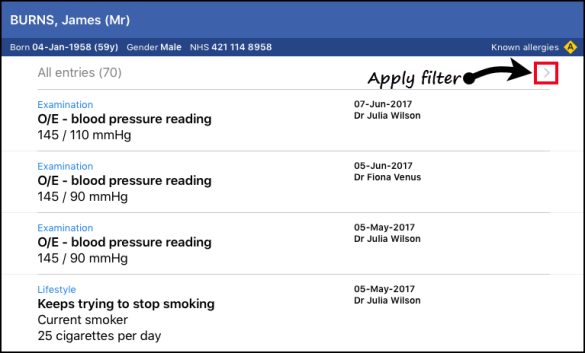
- Select either Categories or Date Range. Both filters can be active:
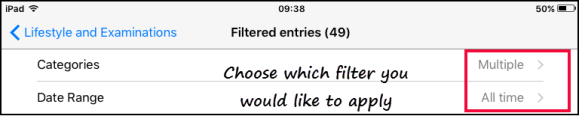
- All categories or dates display:
- Select the tick next to Show All to clear the current view and then select the items you want to view:
- Select All entries to apply the filter:
 Note - The All entries count changes as you apply the filters.
Note - The All entries count changes as you apply the filters. - The filtered view displays.
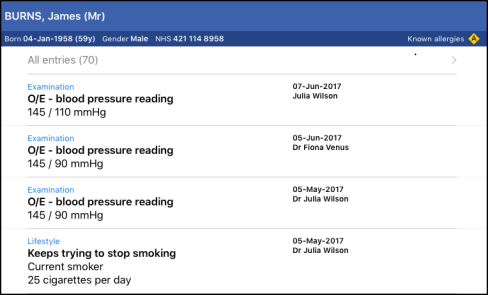
- Date filters can also be applied.
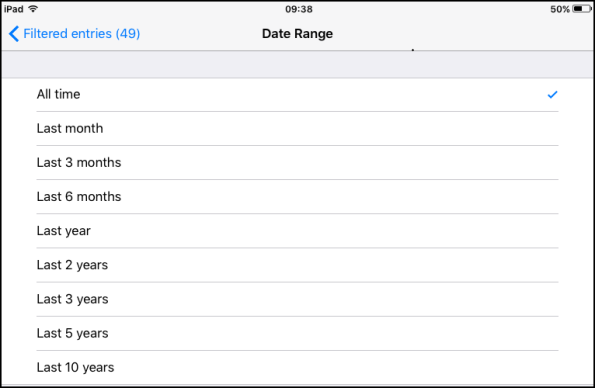
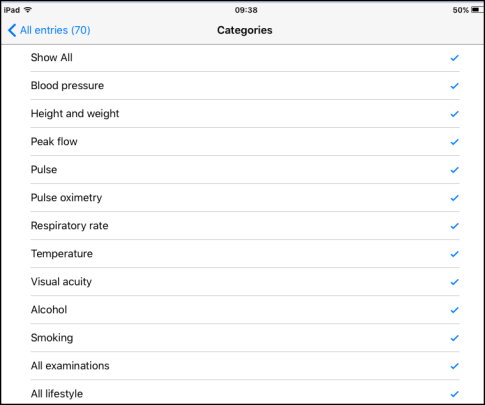
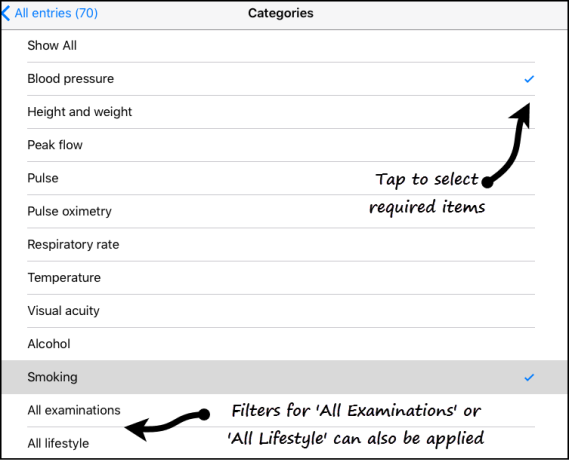
You can also set filters for All Examinations and All Lifestyle.
This table tells you what categories are available for the patient record screens.
| View | Date Filter | Filter Categories |
|---|---|---|
| Clinical Record Browser | Yes | Encounters - Medical History - Medication Allergies - :Lifestyle and Examinations Test Results - Immunisations Correspondence - Other |
| Encounters | Yes | None |
| Medical History | Yes | Problems – Diagnoses – Procedures Family History – Referrals Requests - Other |
| Allergies | Yes | Drug allergies - Non-drug allergies |
|
Lifestyle |
Yes |
Blood pressure - Height and Weight |
| Test Results | Yes | None |
| Immunisations | Yes | None |
| Correspondence | Yes | Incoming correspondence Outgoing correspondence |